The search feature in Windows 7 is much better than previous versions of Windows. There are 2 main ways to search for files and folders:
- Use the search box on the Start menu to search within your own computer.
- Use the search box in a folder to search within any folder, whether on your computer or on a network drive.
Use the search box on the Start menu
- Click the Start button , and then type a word or part of a word in the search box.
- As you type, items that match your text will appear on the Start menu. The search results are based on text in the file name, text in the file, tags, and other file properties.
- Click the item to open it.
Use the search box in a folder
- Open the folder or drive that you want to search. This can be a folder or drive on your computer or a network drive.
- In the search box in the top right corner of the window, type a word or part of a word.
- As you type, the contents of the folder are filtered to reflect each successive character you type. When you see the item that you want, stop typing.
- Double-click the item to open it.
Adding search filters
- Click in the search box, and then click a search filter.
- Click one of the available options, or type your own.
- The contents of the folder will reflect your selections.
- Double-click an item to open it.
For example, click Date modified to select a date range to search, or Type to select a file type to search.
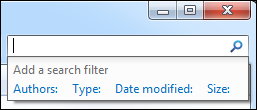
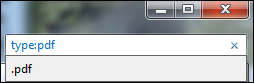
Sources
I still miss the old XP style search tool so I'm using FileSearchEX to make it easy to get a list of matching files. Strange, Windows 7 making this so foreign.