I carry a USB drive containing my software toolkit: various programs for removing malware, tuning up Windows, installing updates, etc. Some are installers that install programs to a hard drive, and others are portable applications that run straight from the USB drive without hard drive installation. Because most of these programs are frequently updated, it's a chore to keep them all current. Ketarin is the best installer updater I've found so far.
Now, I'm not talking about updating software that is already installed on PCs; there are plenty of programs, like CNET TechTracker and FileHippo Update Checker that will scan your PC for installed software, then provide updated versions. What I needed, however, was a way to ensure that my USB drive always had the latest installers, so I could install the latest copy of Firefox or Microsoft Security Essentials on a client's PC at a moment's notice.
Ketarin integrates closely with FileHippo.com. When you enter a program's FileHippo ID into Ketarin, Ketarin retrieves the name and download link for the program. When Ketarin checks for updates, it compares the version you have with what FileHippo has, then downloads the newer version (if there is one). Ketarin isn't limited to software that's available from FileHippo; you can give it the download link for any software, and it will do the same version checking and updating.
Using FileHippo IDs is the simplest method for finding an application's download source. For programs not available on FileHippo, it may take a little hunting and trial and error to get the source right.

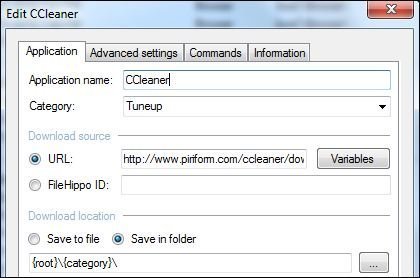
For programs that have single installers (msi or exe files), Ketarin will download the latest installer. For portable apps that come in archives (like zip files), Ketarin will download the latest zip file, and you'll have to extract it on your own.
Ketarin isn't perfect, but it's by far the best solution I've found for keeping my software toolkit updated. I highly recommend it!
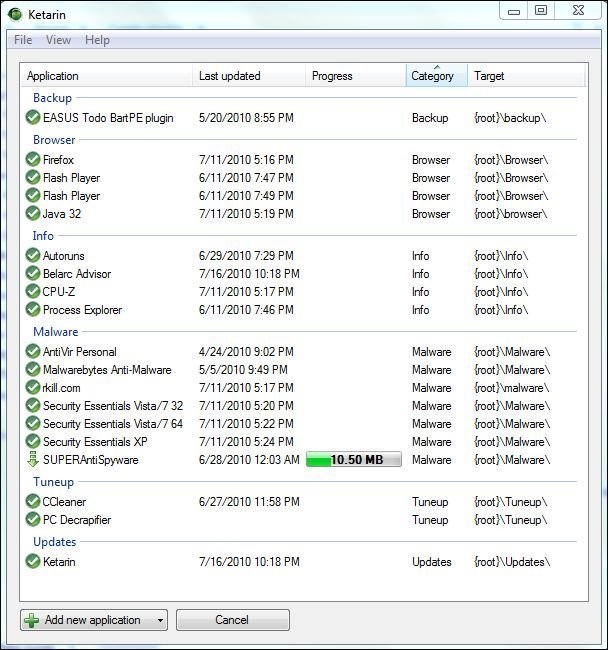
Please share your thoughts in the comments! As always, contact OptimWise for more information or assistance!