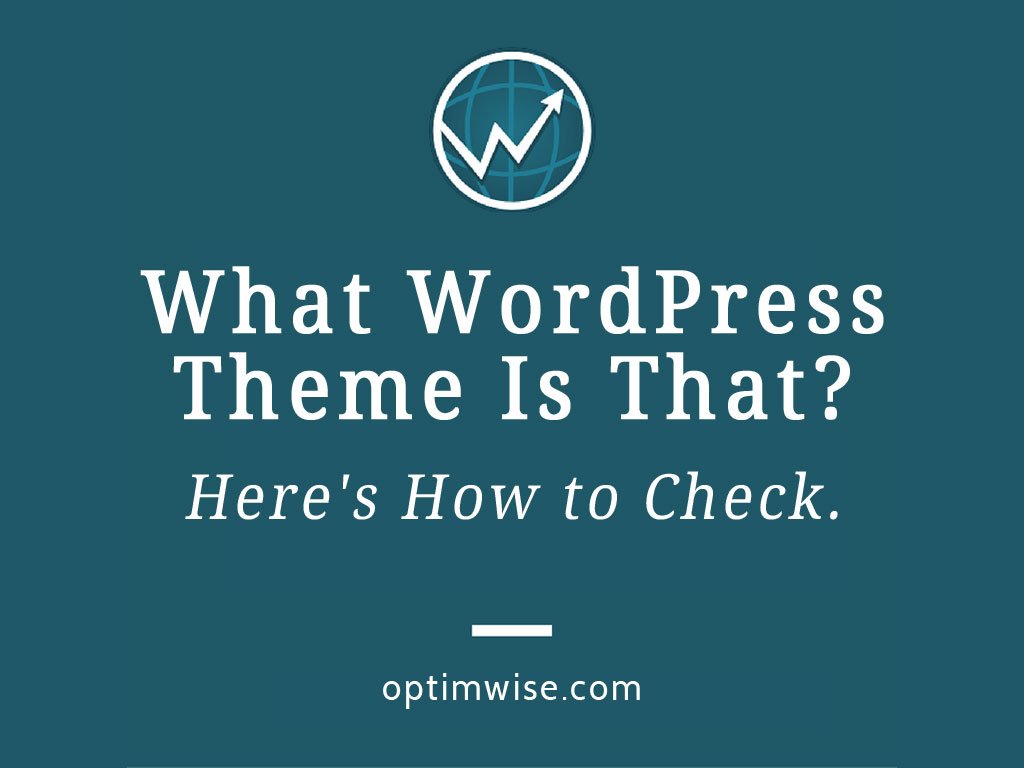
Imagine that you've noticed your website looks dated. You decide it needs a facelift. You know that with WordPress, you can change the theme while keeping the pages, posts, media, comments, etc. in your website.
You know there are some great-looking websites out there, so you start clicking around for inspiration. You find a few sites with designs that you like, and ask yourself, "What WordPress theme is that?" You don't know how to figure it out, so you're stuck.
I'm here to get you unstuck! Here are several ways to figure out which WordPress theme a website uses.
Here's a video showing how to figure out the WordPress theme a website uses. The rest of this post includes instructions in text.
Many WordPress themes put the theme name in the footer (the bottom of the site). If the site owner hasn't removed it, it may be there. It's so quick and easy to check that this should be the first place you look.
If the theme name isn't in the footer, proceed to the next method.
There are many WordPress theme detectors. These are online tools that read a website's code and attempt to identify the WordPress theme. Some of them will link you straight to the store where you can buy the theme.
They do a pretty good job when the website creator simply installed a theme without modifying its code. If the theme was modified, or if the site uses a custom theme, the theme detector won't be able to tell you which theme is used.
If a site is running a child theme, some detectors can identify the parent theme.
As a bonus, some theme detectors can identify the WordPress plugins that a site is running. They usually can't detect all the plugins that are activated, because not all plugins output code on the front end (what you see when you visit a website) for the theme detectors to pick up.
What WordPress Theme Is That is my favorite. I've used it for years, after learning about it through the WordPress Grand Rapids group I was in at the time. It has a clean, minimal interface that's not cluttered with ads. It also detects parent themes and WordPress plugins.
Feel free to look at other theme detectors, to see if you like any better than What WordPress Theme Is That. Here are a few of the better ones:
If the theme detectors can't pinpoint the theme, there's one more thing you can try.
A WordPress website outputs HTML code, and that code often includes clues about the theme. So you can view the HTML using the browser's "view source" command, and look for hints of the theme. Here's how.
Most businesses don't want their sites to look just like 10, 100, or 1,000 sites that are already out there. You want something different. That could mean simply making some changes to an existing theme, or getting a fully custom theme, depending on your budget.
We can help you figure out which path will be best for your business, and we can help you choose a theme, modify a theme, or create something completely custom! Contact us to talk about your WordPress theme.
Or you can use wpslug.com and it will do it automatically, much better and accurate.
Thanks for the recommendation, Erik. Could you please give more details on how that site is much better and more accurate than the 5 theme detectors included in the post?
Great roundup Chad!
I really like the What WordPress Theme Is That 🙂
May I suggest: https://www.softwarefindr.com/tools/themedetector/ which is a free popular theme detector.
Let me know your thoughts?
Thanks for the additional theme detector, Brian!
thanks for the article
but i think https://whatwpthemeisthat.com/ is the best online tool!