
Each year, many WordPress plugins are removed from the WordPress plugin directory or are abandoned (meaning their developers stop developing them). If you have one of those plugins installed on your site, you won't be notified that it's been removed from the directory or abandoned. The plugin will remain installed, but it won't receive updates. That means no new functionality, but more importantly, no security or compatibility fixes. The Vendi Abandoned Plugin Check plugin can help find these plugins, so you can increase your site's stability and security.
The Vendi Abandoned Plugin Check plugin is simple: it adds to your Plugins screen in the WordPress admin area the number of days since a plugin was last updated. It does this by checking the WordPress plugin directory. If you see a large number of days, it may mean the plugin has been abandoned.
For plugins that aren't in the plugin directory, such as premium (paid) plugins, or plugins that are no longer in the directory, it doesn't show when the plugin was last updated. So, for any plugins that don't show a number of days, you know it's a premium plugin or has been removed from the directory. You should manually check to make sure those are still maintained by visiting the plugin author's site.
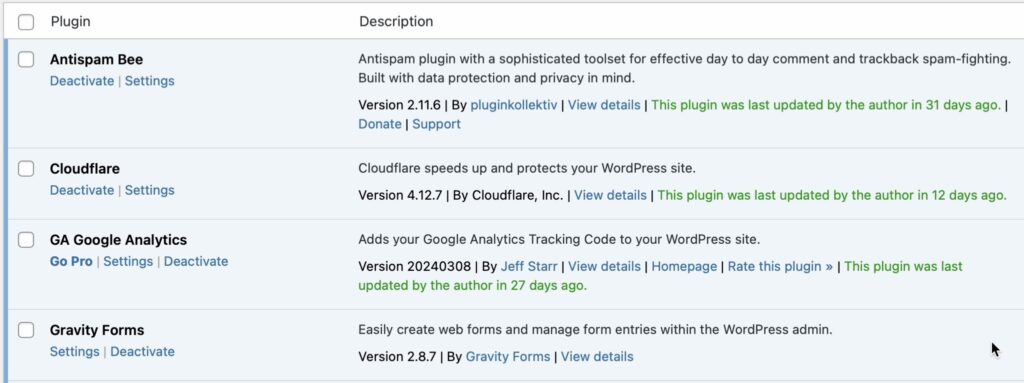
If you don't need the functionality that the plugin provides, delete it.
If you need the functionality that the plugin provides, see if the plugin author (developer) is still maintaining it. Find the plugin in the WordPress plugin directory and check the Details tab for any announcements. If there are none, post in the plugin's Support forum asking about an update.
If the plugin author says they're no longer maintaining the plugin, replace it with an actively maintained alternative. Look in the WordPress plugin directory. If you can't find one, search online for premium (paid) alternatives. If you still can't find one, consider hiring a developer to create and maintain one. A plugin isn't a one-time item; it's code that must be maintained for as long as you use it.
You can also check if any security vulnerabilities have been reported for the plugin. If any have been, remove or replace the plugin as soon as possible.
If you don't need the functionality that the plugin provides, delete it.
If you need the functionality that the plugin provides, see if the plugin author (developer) is still maintaining it. If the plugin is a premium (paid) plugin, you should have an account with the site that you bought it from. Log into that account and look for updates. You may need to renew your license, or buy a new license, to receive updates. If the plugin isn't a premium plugin, find it in the WordPress plugin directory and check for any announcements that the plugin has been removed from the directory.
If the plugin isn't a premium plugin, or you're not sure, check the Plugins screen in the WordPress admin area. Below each plugin is a link to the plugin's author (next to the word By). If you don't see that, look for View details or other links. Go to that site and look for a changelog, release notes, blog, or some other place with announcements about updates. If you can't find any announcements about updates, do a web search for [plugin name] changelog. If you can't find a changelog, look for contact info on the plugin author's site, and ask if the plugin is still maintained, and how to keep it updated.
If the plugin author says they're no longer maintaining the plugin, or it's been removed from the directory, replace it with an actively maintained alternative. Look in the WordPress plugin directory. If you can't find one, search online for premium (paid) alternatives. If you still can't find one, consider hiring a developer to create and maintain one. A plugin isn't a one-time item; it's code that must be maintained for as long as you use it.
You can also check if any security vulnerabilities have been reported for the plugin. If any have been, remove or replace the plugin as soon as possible.
Plugin updates can fix security vulnerabilities. If you don't install those updates, you'll be running a vulnerable version of the plugin, which could allow unauthorized access to your site.
Plugin updates can fix compatibility issues. Because WordPress core, themes, and plugins are constantly being updated, each plugin must be updated to maintain compatibility. If you don't install those updates, the version of the plugin you have will eventually be incompatible with the other software on your site, which could break parts or all of your site.
Plugins updates add new features. If you don't install those updates, you'll miss out on new features that could benefit your site.
We've had site owners come to after their sites have been hacked or have broken because of outdated plugins.
It would be good to use the Vendi Abandoned Plugin Check plugin to check your Plugins screen a few times a year (quarterly would be good). You can leave the plugin installed, or simply install it when you want to use it.
If you're thinking, "I have better things to do than babysit WordPress plugins," let our WordPress Maintenance Service take care of your WordPress software, backups, and security monitoring.