When I used Windows, every time I updated my video driver, Windows Photo Viewer returned to the days of old-fashioned, sepia-toned photos. The image and background space around the image had a yellow/tan tint. I'll show you how to fix this problem.
Note: This post is from 2010, but people have reported that this works for Windows Vista, 7, 8, 8.1, 10, and 11.
Note: OptimWise does not provide IT support. This post is for information only. If you need help beyond this post, please contact your IT service provider, or ask us for an introduction to an IT service provider.
Before
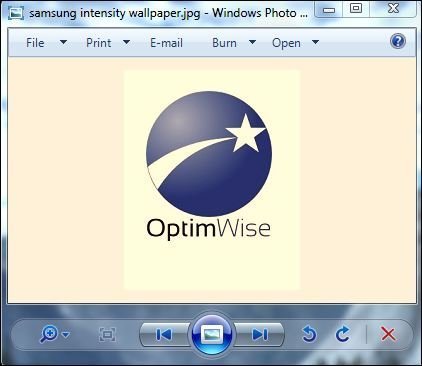
After
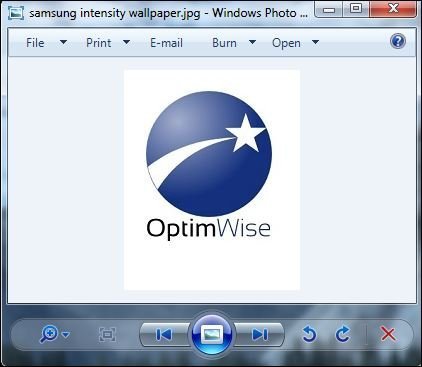
Here's how to fix the problem:

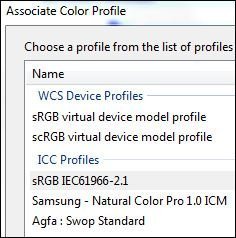
If these steps don't work for you, here are a few additional steps to try, based on comments from others who have read this post.
Instead of deleting your monitor's profile, you can make the new profile your default. On a two-monitor setup you'll need to do the same for both monitors.
dgiakoumakis
If you have 2 monitors you have to do this process for both monitors. Actually, you may just have to do the dominant or main monitor
Greg
I had to close the photos folder as well, not just Windowed Photo viewer.
augustine864
entering Advanced - Change system Defaults, and deleting the profile from 'All Profiles' worked, deleting the monitor profile should force SRGB for all users on the machine.
DSS
if someone facing that this didn't work (Samsung), try click on profiles button and set combine my profile with default setting. You can also try to save new profile after changes mentioned in this article.
xt23
I needed a *Machine Reboot*.
andre mikulec
Close the Color Management dialog box and then restart the computer to apply the setting.
https://support.microsoft.com/en-us/kb/939395
Source: mydigitallife.info: Windows Vista Photo Gallery Yellow Tint Background Problem
I found the yellow tint problem after updating the driver for my graphics card, and couldn't work out why it had happened. This worked first time. Cheers mate! 🙂
Thanks! Worked perfectly.
Thank you my friend 🙂 Tip helped a lot !!!
Worked great - thank you!!!
Worked for me also. Thanks for the blog post.
hours of fruitless searching then this! Worked like a charm. thank you!
This worked, however I am wondering what the impact is of deleting the profile I previously had (or rather, that my new monitors software set up for me) and choosing this version in it's stead. Will it have any impact besides just the preview option? Will it affect my games? My graphic design work? My video editing?
Whilst a huge plus for how-to's is if they work, if they explain themselves is even better!
Since the profiles control how colors are displayed, yes, a different color profile could affect how your games and other programs appear on your computer. If you have color profiles that you need for specific programs, you'd want to be careful about removing or deleting them. I wish I could give more details, but this is as much as I know about color profiles in Windows. I had this problem, found a solution online, and posted it to help others.
Instead of deleting your monitor's profile, you can make the new profile your default. On a two-monitor setup you'll need to do the same for both monitors.
Have you tried this fix. Does it work? I just spent 2 hours with Dell on the phone and they couldn't fix it. When they adjusted the profile (don't think they used the same ICC profile that's here) it messed up how I viewed My Documents and my emails (it made the lettering splotchy - like if I typed a word the letters in the word were unevenly colored - parts of them seemed to be faded. I'm assuming if I don't delete my monitors profile I can easily go back?
Pam, several people have tried this fix since I posted it in 2010 (see the comments). If Dell couldn't help, I suggest contacting an IT professional.
This unfortunately did nothing for me.
Hi Francisco, you probably figured it out by now but for anyone that comes across this more recently, this didn't work for me initially either. If you have 2 monitors you have to do this process for both monitors. Actually, you may just have to do the dominant or main monitor and my 2 monitor is on my left. Once I did the same process to the other monitor, it worked!
Thank you! worked awesomely
Great! It worked. I had AOC monitor color profiles added with its drivers. Reverted back to sRGB profile as you said.
Thank you!
I had to close the photos folder as well, not just Windowed Photo viewer.
me too, I was thinking that it didn't work until I tried closing the photos folder after reading your comment. Thanks 😀
Thank You!!
Thank you for your excellent clear instructions.
Thanks..!! Worked for me
Thanks! Very useful !
Feared I had somehow taken precious Yellowstone pictures in sepia tone, did a search and found this - Thanks!
What a relief!
Thanks, worked perfectly
Thanks! I was getting tired of all the other sites that use RegEdit to do it. Good job!
Thanx ! it worked perfectly !
(And when I updated Windows 8 to Windows 8.1 the yellow tint came back but I just had to come back here and do the same thing again ^^ -this page is now in my bookmarks for if ever it comes back lol-)
I'm glad to hear this post was useful more than once. It'll be here if you need it in the future.
Great help, yellow tint was a pain as I had to open all images in Paint.net to see what they actually looked like! This helps a lot, thanks.
Thank you a lot! Very useful!
Can't believe it was so easy, thanks a lot! (windows 8)
Thank you - you showed me how to get rid of the colour cast in Windows photo viewer. Very easy to follow.
thanks buddy
Thank you so much !!!
Works perfectly !!! thanks for sharing, I just add a new profile (sRGB IEC61966-2.1.) without removing the other one and set it as my default profile and the yellow tint has gone after that. Thanks a lot.
Worked on Windows 8! Thanks dude!
The way you described didn't exactly work out for me, however entering Advanced - Change system Defaults, and deleting the profile from 'All Profiles' worked, deleting the monitor profile should force SRGB for all users on the machine.
Thanks for sharing what worked for you.
Very helpful thanks man!!
thank you dude
you're awesome
really helpful, thanks.
That was brilliant ! It worked like a charm ! Thank you very much. 🙂
Really, thank you very very much!
Thanks mate you are a life saver it worked for me.
thanks for the help!
I have been searching and searching for a solution online for this issue and finally it was resolved with your help , thank you very much.
Thanks so much - I work with images for my job every day and this was a big complaint for me on a brand new computer...worked instantly. Wish I know why it was like that, but oh well, it's fixed!
Thank you! simple trick but works!
Thank you so much for posting this. I hated that yellow tint.
Yours was the first site I looked at to solve this problem and I am pleased I got results in one stop. 🙂
You're welcome, Damien. I'm glad you found this post right away and didn't need to spend time searching.
Hi all,
if someone facing that this didn't work (Samsung), try click on profiles button and set combine my profile with default setting. You can also try to save new profile after changes mentioned in this article. I'm not using second panel and running on Win 8.1 updated.
Hope this helps.
Brilliant, works perfectly.
WORKING!!!!
THX MATE!
Thanks, that worked really well.
Thanks
Fixed it! Thank you!
Great explanation - Works for Windows 8.1 x64 Pro
Thanks a lot - helped me with 8.1 wmc
This helped, No longer am I in a spaghetti western of a photo viewer.
Ha ha, spaghetti western. 🙂
Thank you I was about to buy a new video card
Happy to save you the cost of a video card.
I can confirm that it works on 8.1 Pro. Thanks a bunch.
I have a Dell computer. 8.1 - After hours of frustration - this was exactly what fixed it. Thank you so much! I had the problem with Adobe Lightroom and Windows Photo Viewer. This one thing fixed both!
You're welcome! Glad to hear it fixed Lightroom too.
I just upgraded my PC to Windows 7 and this was happening. Thanks for the fix!!
Note: If you have dual monitors, you have to set the profile for both!
You're welcome! Thanks for the note about dual monitors; that'll help others.
It worked in windows 8.1. I also had this problem in Corel X6 and fixed it. Thanks
Many, Many thanks!! Why I did not search for this cure before? I do a lot of screen saves and view in the viewer and it displays the ugly tan color. No more!!!
Thank you so much for your help!!
Hi, I have a Dell U2415 monitor with a strong yellow tint and I am trying to figure out whether I can solve the problem without replacing it. I don't understand whether the problem you describe only affects a specific software (Windows Photo Viewer) or everything. In my case, everything is yellowish, especially light-blue areas like the default background of tabs in Chrome. Would this fix solve it? I would just try it, but unfortunately I can't do it so easily as I haven't got yet all the parts of the computer that I will use the monitor with, I made a test with a laptop that a friend brought but now he's gone... Thanks!
Fabio, this fix should affect more than just Windows Photo Viewer, since the profiles control how colors are displayed in Windows. If you look through the comments on this post, you'll see that others have reported this fixing other programs too.
Hi Chad, thanks for your answer. You are right, but what got me confused is that another user said that without your fix he had to open pictures in Paint.net to solve the problem. I wonder how that could be a solution if the problem is related to Windows and not just to the Photo Viewer. Also, your example pictures show the problem very clearly in the wallpaper, but it's hard to tell whether the interface is also affected.
Ok, doesn't matter. Thanks again!
It was too annoying.
Thanks a lot 🙂
Thank you thank you thank you! I have 8.1 and it worked!
Thank you Very Much!
Working Like a Charm.
Again Thank You.
dafuq. im very grateful to see this website and fix my photo viewer 😀
Thank you!!!! Never understood why that was the default setting... so annoying!
I did not notice the reason why it happen, but this howto helped to fix the issue for win 8.1.
Works on 8.1
thank you very much its working on 8.1
Thanks
thankz
Thanks! it work!!!!!!!!
tnx!!!
Thanks Really,,,,, i worked
Thanks a lot man! I could not find it by myself.
Good luck
Happy to help!
Thank you so much! I just bought 2 new, 20 inch, AOC dual monitor setup for my Windows 10 desktop and the yellow tint on Windows Photo Viewer was driving me nuts! It was only on Photo Viewer, which made absolutely no sense to me, so you can add Windows 10 to the list of OS that this trick works for!
You're welcome, Noah. I updated the post to say that it works for Windows 10. Thanks for reporting that.
Noah. I just bought new AOC 2369Vm and having the same yellow tint on Windows Picture Viewer, too. Weird it never happened in my Dell monitor though. The tricks shown in the above article works.
It works perfectly. Thanks a lot for your sharing.
Thanks ! Works great
Thanks man !
Totally worked! Thanks!!
It doesn't let me click on remove 🙁
thank you! =D
Thnx BRO
its Working
Praise to this
Works like a charm even on Windows 10. Never seen this problem before, and was very pleased when I found this fix. Thanks for the tip.
Worked great, even on Windows 10. Thanks!
Does not work on Windows 7. Still yellow.
Andre, others have reported that it worked for them on Win 7. If you haven't already, read through the comments to see if there's another step you can try. A few others have needed to take an additional step, then it worked.
I needed a *Machine Reboot*.
Close the Color Management dialog box and then restart the computer to apply the setting.
https://support.microsoft.com/en-us/kb/939395
It *WORKS* now. Thanks.
This is the working method for this machine! I have Windows 10 rig. You have solved it! Thank you, bro. 🙂
You're welcome, Osip! Thanks for confirming that it works for Windows 10.
Thanks man. You really saved the world!
Work, thank you.
Thanks you, it works awesome.
Thankyou So Much ... Realy your work apriciated .
good job
thank you
Worked great for me. Thank you so much!
THANKS
Thanks, worked great on Windows 10!!
I added a new profile instead of deleting just to be safe. And the folder with the photos had to be closed and reopened. Don't forget to set for both monitors if you have 2.
Glad to hear it! Thanks for sharing the tips for others.
THANKS 😀 Now my precious photos are not gonna turn yellow again i guess? 🙂 Thumbs up !
This worked out perfectly as described. Great article and tip, thanks so much!
thx...it worked!!
Glad to hear it, Felix!
It was so annoying to have that yellow tint on my screen.!!.Thank you so much. Worked like a charm.
Glad to remove the annoyance, Mithun!
Thank you. That color was annoying.
You're welcome, Andrei! Glad to end the annoyance.
i can't believe i've been forcing myself to think that it's okay to look at the yellowish tint since i couldn't find the solution to it for months now... imagine looking at pictures with yellowish tint all these while haha.. thanks anyway! works for my photoshop too!!
Sean, I'm happy to have saved you after you suffered with the yellow ting for months!
Thank you! I was almost freaking out.. I had just bought a new Brother Color Laser All-In-One.. and everything I would scan would have a yellow tint. Searched for solutions nothing. Then I thought, as crazy as it sounds, maybe there is something about yellow tint troubles with Windows Photo Viewer (which is what Brother uses by default to show what image was just scanned) [Window 7, 64bit]. And voila! found your site, and it fixed it! Thanks Chad! I am not sure the last time I actually tried to scan something with my old HP All-in-One (that will soon go in the trash) on my poor computer, but I was very surprised to see this yellow tint. I wonder what happened with the Color Management (was using the Samsung Natural Color Pro setup (of which I cannot recall ever changing it) to cause it to go wacky.
You're welcome, Charles! Glad to save you from freaking out.
Thanks. Finally. Nice tip.
You're welcome, Pesho!
This helps a lot.... Thanks
Thanks. Finally. Nice tip.
Thank you very much
Many thanks, works like a charm!
You're welcome, Marius!
thank UUUUUUU!!
You're welcome, staysey!
Thank you so much - after reloading Win 8.1 the other week this had me baffled. Everything else opened up and displayed as white on the affected monitor, but not Windows Photo Viewer.
Totally bizarre.
It has a slight blueish tint now, but I can live with that.... just not sepia tones.....
Thanks Chad.
W.
You're welcome, W!
I see this is an 8 years old post.
But guess what, Its still working like a charm in 2018 (Win 10). You are really a time traveller 😀
Surjith, when I wrote the post, I had no idea it would be relevant 8 years later. I'm glad it's helped so many people in those years, including you!
I can't believe this is still an issue at all and that Microsoft has not fixed it somehow. You'd think in 8 years there would have been a fix for it.
Eh man!!! Thanks buddy
You're welcome! I'm glad the post helped.
This solution still works on Windows 7 in 2019.
Glad to hear it. Thanks for commenting, Howard!
thanks worked for my windows 7 64 bit
You're welcome, astralis!
solved!!! Thanks
Glad to hear it, Manohara! You're welcome.
Windows 10 (1909) still works the fix. Thanks.
Thanks for letting us know, Carlitos!
Thank you! Removed the yellow! Wokred perfectly!
Glad to hear it!
Works great, color changed after installing new graphics card. Thanks for this!
You're welcome! I'm glad it solved the problem.
Still got it man!
2021
Thanks
I'm glad this helped you, Milos!
Thanks so much for being so fantabulous.
I've just had this happen to me and I had no idea where to start putting it right.
Worked first time.
Thank you!
You're welcome, Tracey! I'm glad you were able to fix the problem.
Tried this, however, it didn't work :/
I still have a yellow tint.
Sorry to hear that, jodie. I just updated the bottom of the post with additional steps people have left in the comments. If none of those additional steps help, you may need the help of an IT professional or company. Please let me know if you'd like us to recommend any.
thanks! this works in windows 8.1 pro 32bit 😊
You're welcome, Greg! I'm glad it worked for you.
Thanks this worked a treat!
I'm glad to hear it, Ronnie!
CHEEZ N' RICE!! IT WORKED LIKE A CHARM!!!!!
I'm glad it worked for you, D J!
Thank you so much. Happy to see images back in normal state (without yellow background)
You're welcome, Chood! Happy to hear this worked for you.
Thank you, easy and works.
You're welcome, Martin! I'm glad this worked for you.
Hooray! It worked! Thank you.
I'm glad to hear it! You're welcome.
Thanks
You're welcome!
Just to add, this works for windows 11 as well.
I just tried it, and the problem was fixed!
I'm glad to hear it! You're welcome.